Correct placement is crucial to student success. Use the built-in placement test to determine an appropriate series, level, and goal for each student.
Notes
- Students can place themselves with Independent Student Placement.
- Account Administrators can place any student.
- School Coordinators can place any student at their school.
- Teachers can place students for whom they are the lead teacher, or students who aren't assigned a lead teacher.
Conducting Placement
- Either:
- Log into the Staff Member Module and from the navigation menu, select Student Activity.
Expand the student you need to place, and click the Placement button in the Read Naturally Live row of the applications grid.
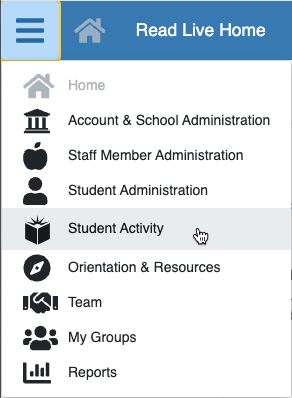
- Have the student (who has not been placed) log in to the Student Module.
On the Read Naturally Live tile, click the yellow Conduct Placement button. On the Placement Required page, click Yes, a teacher is with me. Login using your staff member user ID and password.
- Log into the Staff Member Module and from the navigation menu, select Student Activity.
- Under Select a level to test, select the student's estimated instructional reading level based on any benchmark assessments and your experience with the student.
- Click Next.
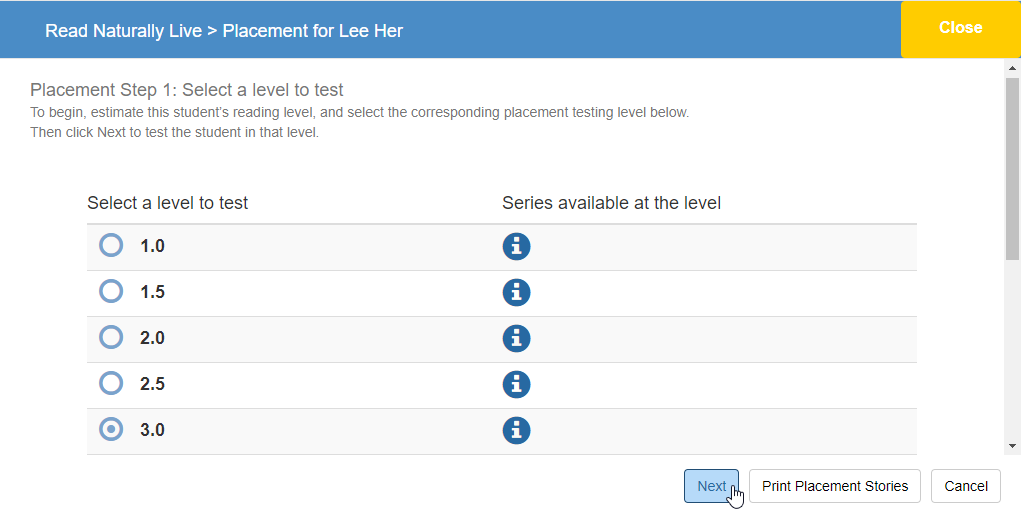
- Tell the student to click Start Timing and begin reading aloud.
- As the student reads, listen and count the student's errors. If the bell sounds, tell the student to click on the last word they read. If the student finishes the story before the bell sounds, tell the student to click Finished.
- Using the plus button, enter the number of words missed, and click Next.
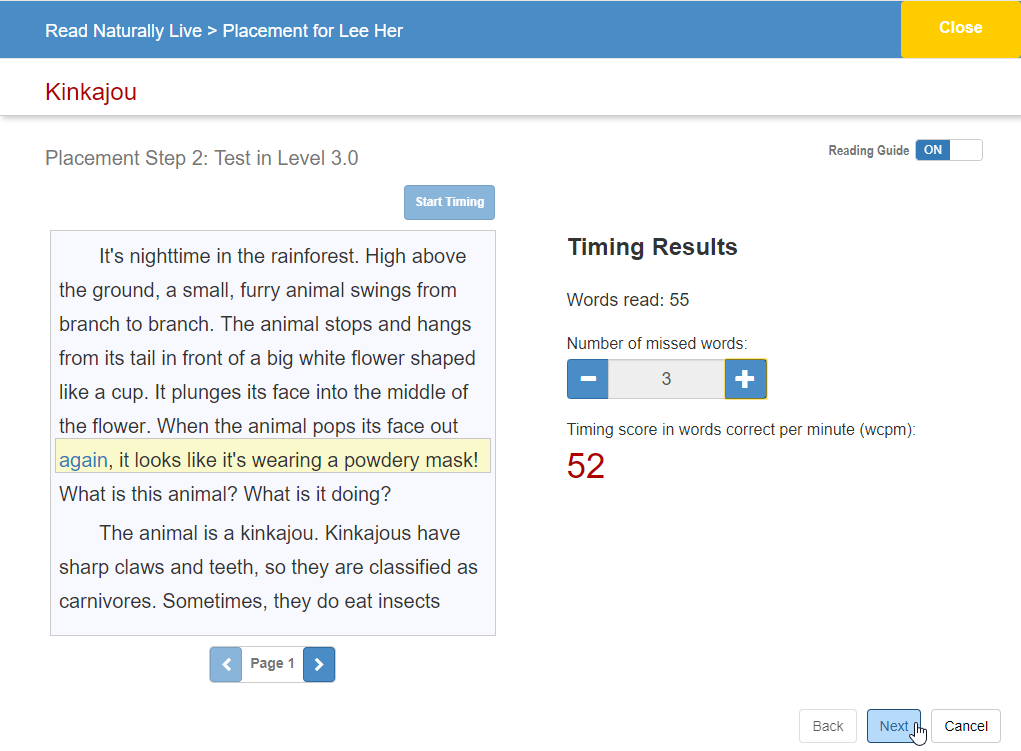
- Look at the test results and the software's recommendation, and then choose one of the following options:
- Click Stop testing and pick a level; select one of the recommended series/level/goal combinations, and click Next.
A window opens with detailed information about the student's placement.
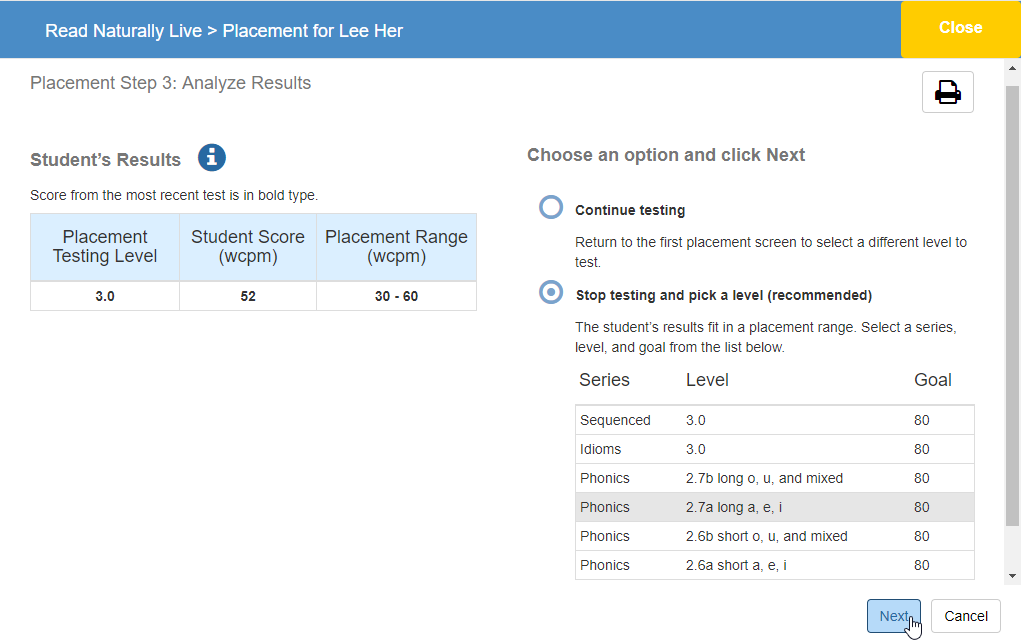
If the student has been placed in a Read Naturally Live Phonics series, the window includes the student's word list goal. Like the story goal, word list goals are in words correct per minute (wcpm). The default word list goal for each Phonics level is based on the student reading that level's word list twice, first down the columns and then across the rows, as follows:
Phonics Level Word List Goal 0.8a, 0.8b 30 1.3a, 1.3b 35 1.8a, 1.8b, 2.3a, 2.3b,
2.6a, 2.6b, 2.7a, 2.7b40
This option is available only if the software has enough information to make a recommendation. If this option is unavailable, continue testing the student to gather more information. -
If the student's results are not within the placement range, click Next to continue with the suggested testing level.
.png)
- Click Stop testing and pick a level; select one of the recommended series/level/goal combinations, and click Next.
- Review the student's placement information in the window that opens before and click OK to confirm it.
Additional Resources
- Video: Read Naturally Live: Placing students
- Read Live User Guide: Placing Students • Sorting and Filtering
- How To: Conducting a one-minute timing