Notes
- You may need to adjust a student’s series, level, or goal to accelerate learning.
- Teachers can adjust the levels and goals for students for whom they are the lead teacher. They can also adjust levels and goals for students without a lead teacher.
- Account Administrators can adjust the level and goal for any student.
- School Coordinators can adjust the level and goal for any student at their school.
Change the series, level, or goal in the Staff Module
- From the navigation menu, select Student Activity.
- Find the student in the list and expand their line to open the Applications level.
- To the right of the Assignment column, click the Edit button.
- On the Change Series, Level or Goal page, edit the necessary information.
- Click Save & Close.
- If asked, select when you would like to apply the change.
You can apply the change when the student begins his or her next story (click Next Story), or immediately (click Immediately, and then click Yes to confirm).
To adjust series, level, or goal from the Student Module using the Teacher Menu
- With the student logged in, click Teacher in the page header.
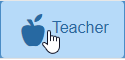
- When prompted to log in, enter your user ID and password, and click Log In.
- Click Change Series/Level/Goal.
- Change the series, level, or goal.
- Click Save.
- If asked, select when you would like to apply the change.
You can apply the change when the student begins his or her next story (click Next Story) or immediately (click Immediately, and then click Yes to confirm).
Additional Resources
- Video: Read Naturally Live: Setting story options
- Read Live User Guide: Story Options: Customizing the Program for Students