Last week, we wrote a blog post containing some useful links for customizing story options in Read Live. The ability to customize story options allows teachers to ensure the program is working as effectively as possible for each individual student. Last week’s post directed readers toward information about:
- Turning Steps Off and On
- Setting the Time Limit for the Prediction Step
- Setting the Time Limit for the Retell Step
- Allowing Students to Complete the Cold Timing Step Independently, and
- Setting the Number of Required Read Alongs
Today’s post highlights five additional pages with information on customizing story options. Teachers are encouraged to bookmark these pages in order to quickly access the information they need to make a change.
Turning On the Spanish Read Along
Some Read Live levels include an optional Spanish read along of the story. By default, the Spanish Read Along feature is turned off. You may want to enable the Spanish read along if you have native Spanish speakers who are learning to read in English. This page provides information on how to do this.
Setting the Number of Required Practices
This page explains how to change the number of required practices from the default setting of three. You may want to change this number to two or one if you have an older student who almost always meets passing requirements on the first try, or if you have a student close to meeting his or her long-term fluency goal.
Changing the Duration of Practice Timings
This page describes how to offer two-minute or whole-story practice timings to students who could benefit from it. By default, practice timings are set to one minute, but some students—especially those working in the higher levels—may need to practice reading for longer, more sustained periods. In these instances, two-minute or whole-story practice timings may be more appropriate. Changing the duration of the Practice timings also changes the duration of the Hot Timing.
Changing the Duration of the Hot Timing
Students doing two-minute or whole-story practice timings should follow suit in their hot timings. This page explains how to change the hot timing duration from the default of one minute. Changing the duration of the Hot Timing also changes the duration of Practice timings.
Setting the Duration of the Word List Timing
This page explains how to increase the time limit for the Word List Step. If you have a student who, after multiple practices and extra support, cannot read the words both down the columns and across the rows in one minute, you may want to increase the time limit from one minute to 75 seconds.
The ability to customize Read Live to meet each student’s unique needs is a large reason why students using this program experience so much success. Our hope is that these links allow you to make the appropriate changes to your students’ accounts easily and quickly. If you have additional questions about customizing story options, please see the Read Live User Guide or get in touch with our helpful staff.
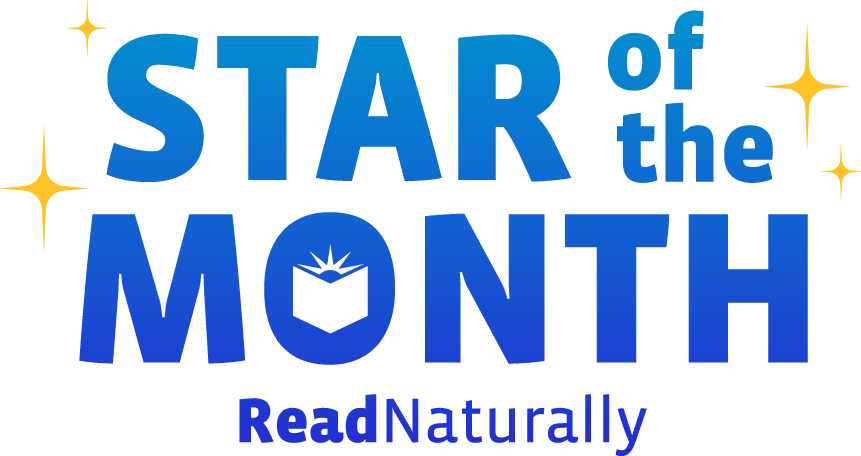 Share your student’s success story—nominate him or her for our Star of the Month award. Win a Barnes & Noble gift card for the student and a Read Naturally gift certificate for your class!
Share your student’s success story—nominate him or her for our Star of the Month award. Win a Barnes & Noble gift card for the student and a Read Naturally gift certificate for your class!
Post a New Comment