Read Live Release Notes
Read Live v2.9.0.0: Release Notes
Released November 2020
4148 Views
What's New in This Release
The Read Live 2.9.0.0 release includes enhancements to distance learning features in Read Naturally Live. The changes include the addition of a Waiting List page in the Staff Member Module, where teachers can review students who are currently waiting for a teacher. They also include the addition of recording features for student hot timings. Teachers can also resolve recorded hot timings using new audio features on the hot timing steps of the application.
IMPORTANT NOTES:
- If you see a blank page when opening Read Live, or if you cannot see the Waiting List page in the Staff Module, you may need to clear your browser's cache.
- Students may need to give Read Live permission to access their microphone the first time they use the new recording features.
Summary of Specific Changes
-
Waiting List page in the Staff Member Module (SMM):
-
All users with a role of Account Administrator, School Coordinator, or Teacher have access to the Waiting List.
-
The Waiting List displays all students in the user's school who are currently waiting for a teacher. It allows users to review the student's current Story Details report and to Login As the student in order to conduct Cold Timing or Pass steps. When students are no longer in a "Waiting for Teacher" spot in Read Naturally Live, their names are removed from the Waiting List.
-
The page also indicates whether each student has completed all of the recordings necessary in order for a teacher to complete a hot timing asynchronously. (See Hot Timing Recording Features below.)
Note: For Phonics stories, when a student's Word List step is turned on, both a story recording and a word list timing need to be present in order for the Recording column to display "Yes."
-
-
Hot Timing Recording Features:
-
Students waiting for the Pass step in Read Naturally Live can now record story and word list hot timing attempts.
Note: iPads and some computer browsers do not currently support the new recording features. Students will not see the new features if their device or browser does not support them. See the Read Live system requirements for more information. -
As each student reaches the Pass step of a story and begins waiting for a teacher, the student must complete one Pass/More Practice practice attempt. After they click Next from that page, they are able to save recordings as follows:
-
The Pass/Recording page allows students to save a story hot timing. Controls on this page are similar to the ones for any other story timing, but the student clicks a new Start Recording button to begin a recording. If the student's other timings, as set in Story Options, have a time limit, the recording will automatically end after that time has passed. Students can review each saved recording, and can record over it when they want to by choosing Start Recording again.
-
In the Phonics series, the Pass/Word List Recording page lets students record a hot timing for the story's Word List. This page will only appear when a student has completed any necessary story recording first. Again, a Start Recording button begins the recording, but after that the student's controls are similar to those on other Word List pages.
-
-
-
Scoring Recorded Timings from the Pass/Hot Timing and Pass/Word List pages:
-
When a student has recorded a story or Word List timing, the teacher sees new options when conducting pass activities for that student.
On the Pass/Hot Timing and Pass/Word List pages, a set of audio controls allows the user to review the saved recordings before starting a timing. The Start Timing button on those pages is replaced with one called Score Recording. Clicking the new button shows the two possible scoring options:
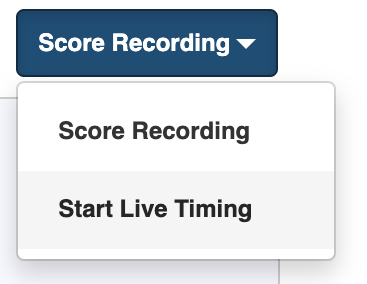
-
Score Recording allows a teacher to complete the timing using the student's recording. The recording will automatically play after the button is clicked. After the timing is over, as with any other timing, the teacher needs to click the student's last word read; enter a count of missed words; and choose an Expression score.
-
Start Live Timing allows teachers to conduct live timings when students are present, even if a recording has been saved. These timings behave exactly like any hot timing performed with both teacher and student present.
-
-
Note that recordings are not available to anyone except the teacher who logged in to conduct hot timings. They are deleted immediately after the relevant Pass steps are completed.
-
-
Bug fixes:
-
This release also includes bug fixes to enhance the consistency and stability of Read Naturally Live and Word Warm-ups Live.
-
Please let us know what questions you have so we can assist. For Technical Support, please call us or submit a software support request.