The student navigation feature allows students to move between Read Live applications as needed.
To move from one Read Live application to another:
- In any student application, select the navigation icon in the header. The icon is to the left of the student's name.
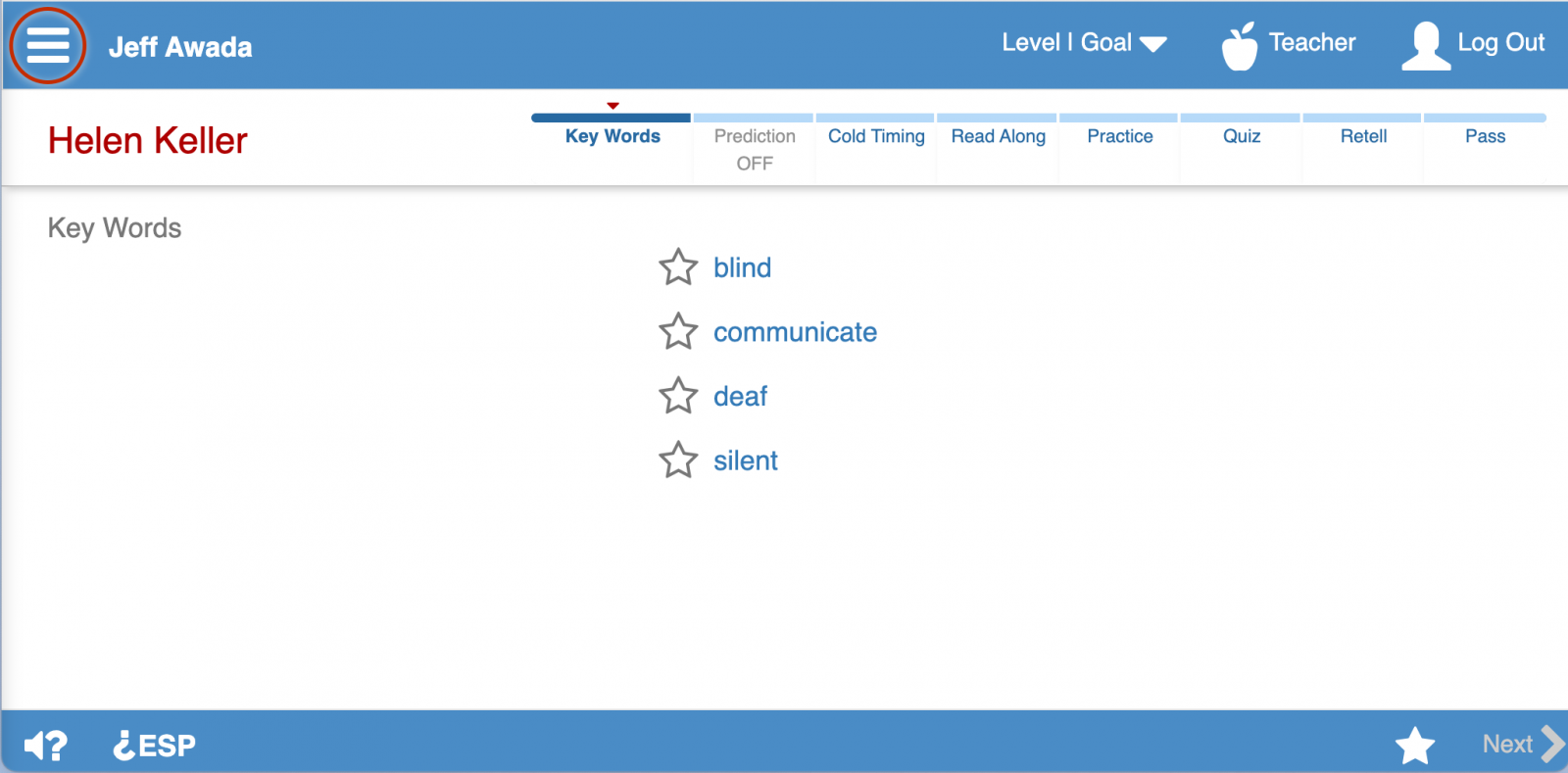
A side menu opens showing tiles for each Read Live application to which this student has access.
For quick reference, the student's current step in each application is displayed.
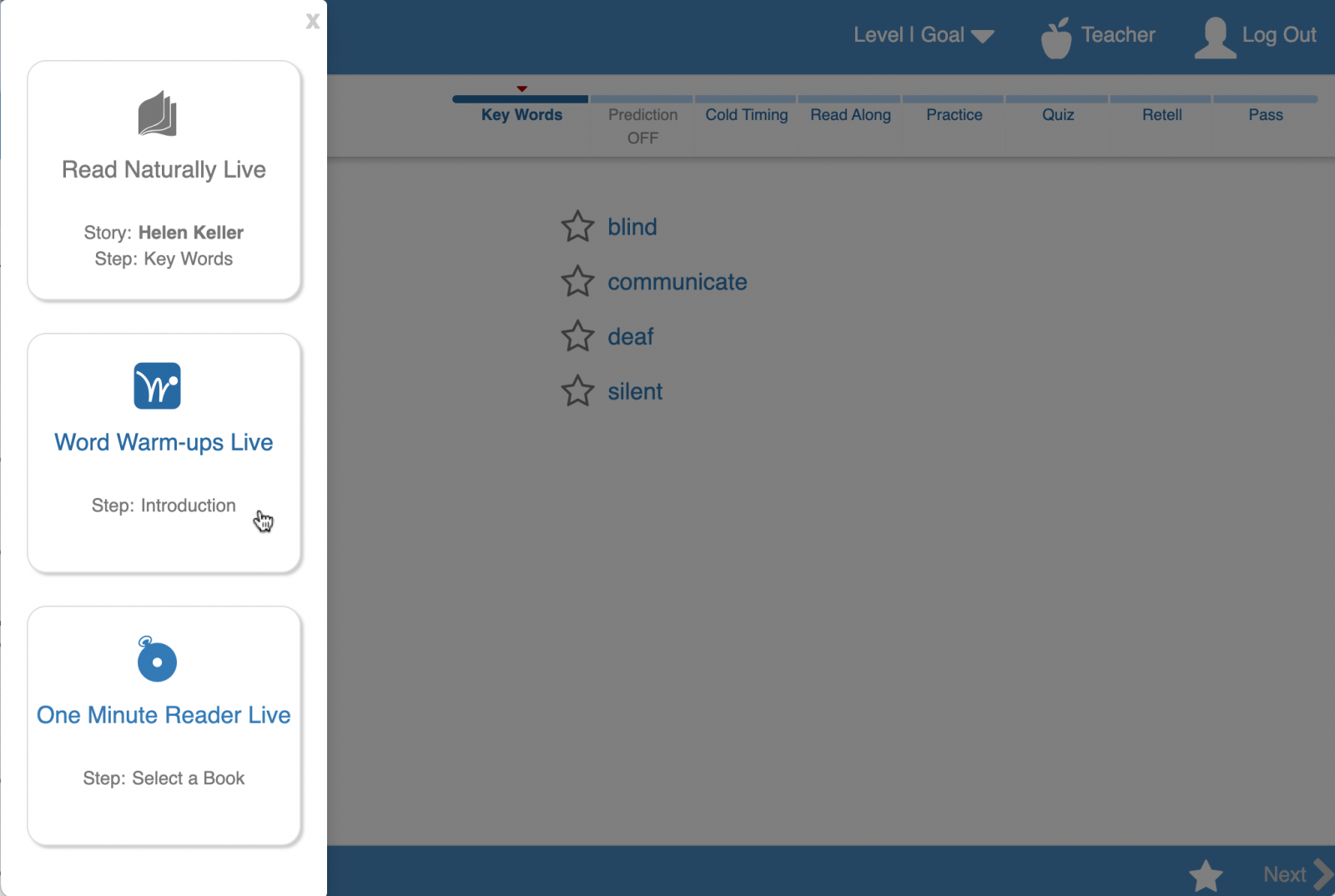
- Select another application's tile from the list of applications.
A confirmation dialog opens. - Click or tap the Yes button to confirm that you want to move to the new application.
The student's progress in the current application is saved, and the new application is opened.
See Also
- Assigning Access to Word Warm-ups Live
- Assigning Access to One Minute Reader Live
- Assigning Access to Read Naturally Live–Español
- Licenses and Lead Teachers